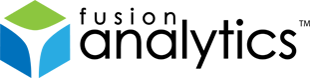[FNS-16] Resetting the password for the FADC and FADS admin login
Description
Resetting the password for the FADC and FADS admin login
Description
During the Setup you are asked to provide a password for the admin user used by FADC and FADS. If you can’t remember the password you have entered in this step you can follow the procedure described below to set a new password. This requires access to the file system of the computer where FusionAnalytics Server is installed.
Resetting Passwords
To reset the password used for the admin user first stop the FusionAnalytics Server.
Next create the two files fadc.pwd and admin.txt as described below defining the new password you want to use. For FADC remove the FADC-SDB directory. Start the FusionAnalytics Server again. During startup these files will be processed, the passwords updated and a new version of the FADC-SDB directory created. Once the passwords have been updated successfully the fadc.pwd and admin.txt files are deleted.
![]() In the following we assume FusionAnalytics is installed in the default directory. Change the path shown below if you have installed it to a different directory.
In the following we assume FusionAnalytics is installed in the default directory. Change the path shown below if you have installed it to a different directory.
![]() We recommend to use the same password for the admin user in FADC and FADS.
We recommend to use the same password for the admin user in FADC and FADS.
FADC
Remove the directory
C:\FusionAnalytics\Server\bin\FADC-SDB
Create a new text file
C:\FusionAnalytics\Server\webapps\fadc\fadc.pwd
with the following content:
password=myNewPassword
Replace ‘myNewPassword’ with the password you want to use. The length of the password must be at least 1 and not exceed 16 characters.
FADS
Create a new text file
C:\FusionAnalytics\Server\webapps\fads\WEB-INF\classes\admin.txt
with the following content:
myNewPassword
Replace ‘myNewPassword’ with the password you want to use.
Restart the FusionAnalytics server and then login to FADC/FADS to check that the new passwords have been applied.
Issue Details
| Type: | Technote |
|---|---|
| Issue Number: | FNS-16 |
| Components: | Setup |
| Environment: | |
| Resolution: | Fixed |
| Added: | 11/10/2011 16:24:18 |
| Affects Version: | 1.0.0 |
| Fixed Version: | 1.0.0 |
| Server: | |
| Platform: | |
| Related Issues: | None |
[FNS-17] FusionAnalytics 1.0 Documentation (PDF)
Description
This technote provides access to the FusionAnalytics 1.0 Documentation as a single PDF to download and read offline. Please note that the PDF is generated periodically and may not reflect the latest changes to the online documentation.
Issue Details
| Type: | Technote |
|---|---|
| Issue Number: | FNS-17 |
| Components: | Documentation |
| Environment: | |
| Resolution: | Fixed |
| Added: | 20/10/2011 22:38:15 |
| Affects Version: | |
| Fixed Version: | 1.0.0 |
| Server: | |
| Platform: | |
| Related Issues: | None |
[FNS-2] Setting up Microsoft SQL Server for FusionAnalytics
Description
Creating a new database for FusionAnalytics
INTRODUCTION
FusionAnalytics requires a Microsoft SQL Server database to work. We recommend version 2008 R2 which can be downloaded as free Express Edition limited to a maximum database size of 10GB. Check the installation options and make sure that you download at least a version which includes the Database and the Management Tools.
CONFIGURING NETWORK CONNECTIONS
FusionAnalytics uses JDBC to connect to the Microsoft SQL Server database. To allow FusionAnalytics to communicate to the database the network settings of the database server must be configured appropriately. To configure the network connections of the database server start SQL Server Configuration Manager
then select Protocols for SQLExpress and double click the line with the TCP/IP protocol shown below
In the TCP/IP Properties dialog set Enabled to Yes
then click on the IP Addresses tab and at the bottom of the property list enter 1433 as value for TCP Port.
To apply the configuration changes the SQL Server must be restarted. This can be done from the SQL Server Configuration Manager shown below.
CREATING A DATABASE LOGIN
Although not required we recommend to create a dedicated database login to be used with FusionAnalytics. To create a new database login start SQL Server Management Studio
and connect to the database server.
Use the Object Explorer to drill down to the Logins node and from the context menu select New Login.. as shown below.
In the Login – New dialog provide a name for the new login. Change the authentication mode from Windows authentication to SQL Server authentication and define a password for the new login. Disable the Enforce password policy option and click the OK button to commit your settings.
CREATING A NEW DATABASE
Using the Object Explorer of Management Studio select the Database node and from the context menu select New Database.. as shown below:
In the New Database dialog provide a name and owner for the new database.
Next click on the little button with the three dots underneath the Autogrowth column in the first line. In the Change Autogrowth for FADB dialog change the setting for Autogrowth from its default value In Megabytes to In Percent as shown below
Back in the New Database dialog change the Recovery Model of the database from Full to Simple mode
and enable the database to automatically shrink its size by setting the Auto Shrink property to True.
Your new database is now ready for use with FusionAnalytics.
Issue Details
| Type: | Technote |
|---|---|
| Issue Number: | FNS-2 |
| Components: | Setup |
| Environment: | Microsoft Windows , Microsoft SQL Server 2008 |
| Resolution: | Fixed |
| Added: | 01/12/2010 16:23:52 |
| Affects Version: | 1.0.0 |
| Fixed Version: | 1.0.0 |
| Server: | |
| Platform: | |
| Related Issues: | None |
[FNS-15] Creating and configuring your SQL Server database using a script instead of Server Management Studio
Description
Creating and configuring your SQL Server database using a script instead of Server Management Studio
If you are unable to create your database using Microsoft SQL Server Management Studio as explained in our quick start guide, it is possible to use a script to replicate the process. Simply use search & replace to configure the script below with the values you would like to use.
Ensure you have sufficient permissions to create and edit users and databases.
/* * This script will create a new database with the correct configuration for FusionAnalytics * as well as a user as the database owner. * * # Replace all occurences of "yourDatabaseName" with the name you wish to use. There cannot be an existing database with this name. * # Replace all occurences of "yourDirectory" with the directory you with to use without a trailing slash. This must already exist. * * # Replace "yourUsername" with the username you wish to use * # Replace "yourPassword" with the password you wish to use * * # Set the maximum server memory near the bottom of the script * */ USE Master GO --Create a new user CREATE LOGIN [yourUsername] WITH PASSWORD=N'yourPassword', DEFAULT_DATABASE=[master], DEFAULT_LANGUAGE=[English], CHECK_EXPIRATION=OFF, CHECK_POLICY=ON GO --Create the database. The database must not already exist. CREATE DATABASE yourDatabaseName ON PRIMARY ( NAME = 'yourDatabaseName', FILENAME = 'yourDirectoryyourDatabaseName.mdf', SIZE = 25mb, MAXSIZE = UNLIMITED, FILEGROWTH = 10% ) --Create log file LOG ON ( NAME = 'yourDatabaseName_log', FILENAME = 'yourDirectoryyourDatabaseNamelog.ldf', SIZE = 7mb, FILEGROWTH = 10% ) GO USE yourDatabaseName GO --Set recommended parameters EXEC sp_dboption N'yourDatabaseName', N'autoshrink', N'true' GO EXEC sp_configure 'show advanced options', 1 RECONFIGURE WITH OVERRIDE EXEC sp_configure 'max server memory (MB)', 4000 --***SET THIS NUMBER TO YOUR CHOSEN MEMORY LIMIT (MB)*** RECONFIGURE WITH OVERRIDE ALTER DATABASE yourDatabaseName SET RECOVERY SIMPLE -- Set the db owner USE yourDatabaseName EXEC sp_changedbowner 'yourUsername'
Issue Details
| Type: | Technote |
|---|---|
| Issue Number: | FNS-15 |
| Components: | Setup |
| Environment: | |
| Resolution: | Fixed |
| Added: | 30/09/2011 10:53:03 |
| Affects Version: | |
| Fixed Version: | 1.0.0 |
| Server: | |
| Platform: | |
| Related Issues: | None |
[FNS-10] Scheduled tasks where the end date is before the start date
Description
The problem
If a scheduled task is given an end-date that pre-dates the start date, the task will bypass the end-date (ignoring it) and continue to run.
For example:
- Start Date: 01-Aug-2011
- End Date: 01-Feb-2011
How can I stop this from happening?
Please ensure the end-date comes after the start-date to avoid this issue.
For example:
- Start Date: 01-Jan-2011
- End Date: 01-Apr-2011
Issue Details
| Type: | Technote |
|---|---|
| Issue Number: | FNS-10 |
| Components: | DailyStatus Report |
| Environment: | |
| Resolution: | Fixed |
| Added: | 07/09/2011 13:19:37 |
| Affects Version: | |
| Fixed Version: | 1.0.0 |
| Server: | |
| Platform: | |
| Related Issues: | None |
[FNS-8] Installing FA on top of installation that was cancelled before may result in a non functional installation
Description
Problem Description
If an installation of FusionAnalytics has been started and cancelled before it can happen that not all files have been removed afterwards. If the Setup is then executed again a message is displayed

informing the user that the target directory is not empty.
![]() If the user decides to continue with the installation anyway it can happen that the resulting installation is not working.
If the user decides to continue with the installation anyway it can happen that the resulting installation is not working.
Recommended Workaround
To prevent this to happen please make sure that the destination directory does not already exist when installing a new version of FusionAnalytics.
Issue Details
| Type: | Technote |
|---|---|
| Issue Number: | FNS-8 |
| Components: | Setup |
| Environment: | |
| Resolution: | Fixed |
| Added: | 13/07/2011 12:33:16 |
| Affects Version: | 1.0.0 |
| Fixed Version: | 1.0.0 |
| Server: | |
| Platform: | |
| Related Issues: | None |
[FNS-14] FusionAnalytics for FusionReactor Third Party License Agreements and Additional Notices
Description
FusionAnalytics for FusionReactor Third Party License Agreements and Additional Notices
Intergral Information Solutions GmbH
Schickardstr. 32 – 71034 Boeblingen – Germany
FusionAnalytics for FusionReactor
These notices and/or additional terms and conditions are made a part of and incorporated by reference into such product’s End User License Agreement
THIRD-PARTY LICENSES AND NOTICES FOR INCLUDED SOFTWARE
FusionAnalytics for FusionReactor APML
FusionAnalytics for FusionReactor DCML
| Description | License Type | Component | Third Party Links |
|---|---|---|---|
| Microsoft JDBC Driver | SQL Server JDBC Driver EULA | Microsoft JDBC Driver | Microsoft JDBC Driver |
| Apache Codec | Apache 2.0 License | Apache Codec | Apache Codec |
Issue Details
| Type: | Technote |
|---|---|
| Issue Number: | FNS-14 |
| Components: | License |
| Environment: | |
| Resolution: | Fixed |
| Added: | 27/09/2011 01:59:50 |
| Affects Version: | |
| Fixed Version: | 1.0.0 |
| Server: | |
| Platform: | |
| Related Issues: |
|
[FNS-13] FADS/FADC Administrator interface doesn’t work in Internet Explorer
Description
Much of the JavaScript enhanced functionality of the FusionAnalytics DataServices / DataCollector administrator web interface appears disabled / non-functioning in Internet Explorer. The reason for this is Enhanced Security Configuration (IE ESC) is enabled for your user.
To use the disabled functionality, we recommend accessing the web administration interface remotely from your own machine. Alternatively (but not recommended for best security practice), disable IE ESC for that user. For details on how to disable IE ESC, please see the Microsoft website (linked below):
Issue Details
| Type: | Technote |
|---|---|
| Issue Number: | FNS-13 |
| Components: | Setup |
| Environment: | Windows Server <br/> Internet Explorer 9 |
| Resolution: | Fixed |
| Added: | 26/09/2011 17:16:14 |
| Affects Version: | |
| Fixed Version: | 1.0.0 |
| Server: | |
| Platform: | |
| Related Issues: | None |