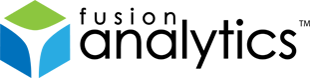[FNS-22] FusionAnalytics 1.0.1 Release Notes
Description
FusionAnalytics Rev. 1.0.1
RELEASE NOTES
Status: 29-11-2011
Welcome to FusionAnalytics !
We appreciate your feedback. Please use the web form or send mail to:
These Release Notes describe what is contained in this release, provide
late-breaking news, and list additional documentation for the software.
For additional information on FusionAnalytics, please visit our website at:
https://www.fusion-analytics.com
The help for this product is now online, where it can be constantly updated
and refreshed. You can find it here:
https://intergral.atlassian.net/wiki/
For known issues and further support, please see the following web pages:
https://www.fusion-analytics.com/fa/faq.cfm
https://www.fusion-analytics.com/fa/support.cfm
———————————————–
RESOLVED ISSUES 1.0.1
| Key | Issue Type | Summary |
|---|---|---|
| FN-2147 | New Feature | Upgrade functionality for DCML applications |
| FN-2158 | New Feature | FusionAnalytics 1.0.1 Setup |
| FN-2148 | Improvement | Update Index and Stats reports insufficient permissions |
| FN-2166 | Improvement | APML application should pass the Server-ID to the extension points |
| FN-2168 | Improvement | Basic IP Address views |
| FN-2170 | Improvement | Enable the Archived Logfiles Management per default |
| FN-2174 | Improvement | Update help links |
| FN-2149 | Bug | Data truncation errors |
| FN-2151 | Bug | Unexpected parameter order while importing data |
| FN-2155 | Bug | Invalid log message about truncated value |
| FN-2156 | Bug | DCML field misalignment in CRASHPROTECTION table |
| FN-2172 | Bug | “String or binary data would be truncated” error when importing fadc log files |
| FN-2176 | Bug | Horizontal Axis labels rendering backwards |
| FN-2177 | Bug | TBC within accordion hangs at 67% |
Issue Details
| Type: | Technote |
|---|---|
| Issue Number: | FNS-22 |
| Components: | Setup |
| Environment: | |
| Resolution: | Fixed |
| Added: | 23/11/2011 21:47:10 |
| Affects Version: | 1.0.1 |
| Fixed Version: | 1.0.1 |
| Server: | |
| Platform: | |
| Related Issues: |
[FNS-26] FusionAnalytics 1.0.2 Release Notes
Description
FusionAnalytics Rev. 1.0.2
RELEASE NOTES
Status: 24-04-2012
Welcome to FusionAnalytics !
We appreciate your feedback. Please use the web form or send mail to:
These Release Notes describe what is contained in this release, provide
late-breaking news, and list additional documentation for the software.
For additional information on FusionAnalytics, please visit our website at:
https://www.fusion-analytics.com
The help for this product is now online, where it can be constantly updated
and refreshed. You can find it here:
https://intergral.atlassian.net/wiki/
For known issues and further support, please see the following web pages:
https://www.fusion-analytics.com/fa/faq.cfm
https://www.fusion-analytics.com/fa/support.cfm
———————————————–
RESOLVED ISSUES 1.0.2
| Key | Issue Type | Summary |
|---|---|---|
| FN-2143 | New Feature | Simplified SLA report |
| FN-2163 | New Feature | Implement upgrade functionality for DCML applications |
| FN-2191 | New Feature | Provide upgrade functionality for (1.0.0 – 1.0.6) to 1.0.7 |
| FN-1044 | Improvement | Toughen rebuild/reorganize/update statistics job error recovery procedure |
| FN-1278 | Improvement | Add ‘SQL Connection Test’ string to datasources |
| FN-2130 | Improvement | Refactor FALM to use NIO |
| FN-2131 | Improvement | Increase default trial period from 10 to 30 days |
| FN-2146 | Improvement | Reject data coming over the REST interface if there is not enough disk space left |
| FN-2148 | Improvement | Update Index and Stats reports insufficient permissions |
| FN-2150 | Improvement | FADC should handle out of disk space situations before they actually cause problems |
| FN-2157 | Improvement | Enable the Archived Logfiles Management per default |
| FN-2160 | Improvement | APML application should pass the Server-ID to the extension points |
| FN-2161 | Improvement | Basic IP Address views |
| FN-2169 | Improvement | Better handling of pending imports |
| FN-2183 | Improvement | Upgrade Setup to latest version of install4j |
| FN-2185 | Improvement | Report creation for historic data |
| FN-2188 | Improvement | Make sure that the UPLOADEDFILES table only contains entries for files that have been uploaded correctly |
| FN-2194 | Improvement | Update JVM to 7u2 |
| FN-2243 | Improvement | The size of the CLIENTIP column should be increased so that IP6 addresses can be stored |
| FN-2276 | Improvement | ‘Setting’ link in top right corner should be removed |
| FN-2277 | Improvement | Remove uneccesary warning messages from cleanupProperties script |
| FN-2279 | Improvement | Remove unnecessary files |
| FN-2088 | Bug | The FA keygen doesn’t work on Share*IT |
| FN-2116 | Bug | The Update Index and Stats job reports errors for each table it attempts to organise |
| FN-2123 | Bug | TAP reports causing ClassCastException and chain of errors |
| FN-2125 | Bug | Horizontal Axis labels rendering backwards |
| FN-2126 | Bug | TBC within accordion hangs at 67% |
| FN-2129 | Bug | When uploading an application the database type is not updated as defined on the configuration page |
| FN-2135 | Bug | Timeline components showing wrong month |
| FN-2139 | Bug | Manage the archive logs fails with FADCProgramException |
| FN-2145 | Bug | FADS will not use the files in the [app-name]-upgrade folder until the application is restarted |
| FN-2155 | Bug | Invalid log message about truncated value |
| FN-2159 | Bug | Activation lost after system ran out of disk space |
| FN-2162 | Bug | Unexpected parameter order while importing data |
| FN-2164 | Bug | Data truncation errors |
| FN-2165 | Bug | DCML field misalignment in CRASHPROTECTION table |
| FN-2167 | Bug | apps-server.jsp contains DNA code that should be removed |
| FN-2173 | Bug | “String or binary data would be truncated” error when importing certain fadc log files |
| FN-2179 | Bug | Cannot establish connection to MSSQL |
| FN-2180 | Bug | Archived Logfiles Management cannot cope with corrupt ZIPs |
| FN-2184 | Bug | Button should change to ‘Stop’ when manually executing a job |
| FN-2186 | Bug | ERROR [com.intergral.fusionanalytics.dc.config.DirectoryObserver2] An unexpected error occurred: Java heap space |
| FN-2190 | Bug | FADC reschedules files that have been already imported |
| FN-2193 | Bug | Activation period can get lost if FADC is started with a large number of files located in the import directories |
| FN-2195 | Bug | Incorrect positioning of Disk Usage message |
| FN-2196 | Bug | Data Volume Management job does not complete (in acceptable time) |
| FN-2197 | Bug | Annotation markers on overview screen are at wrong time |
| FN-2199 | Bug | [Application Scheduled Tasks] event.layerX and event.layerY are broken and deprecated in WebKit |
| FN-2200 | Bug | All data input on SLA Report Configuration must be validated |
| FN-2201 | Bug | Arrange “Add From Users” list in SLA Report Configuration case-sensitive alphanumerically |
| FN-2202 | Bug | SLA Report Configuration should allow the user to select between a 5-day and 7-day week |
| FN-2203 | Bug | Fail/success prefix in SLA email subject should come after [fusionanalytics] |
| FN-2204 | Bug | SLA Report Configuration should allow the user to choose custom title to replace “SLA Report for”, and should use report name if one isn’t present |
| FN-2205 | Bug | SLA Report general fields should be reworded to be understandable to business customers |
| FN-2206 | Bug | SLA Report general data does not match breakdown data |
| FN-2207 | Bug | Previous Values on the SLA report should be implemented |
| FN-2208 | Bug | Average Request Execution Time in Domain Breakdown on the SLA Report should show units (ms) |
| FN-2209 | Bug | SLA Report status codes should be ordered numerically |
| FN-2210 | Bug | SLA Report status codes should include a description of what they are |
| FN-2211 | Bug | SLA Report main title should be wrapped properly when the title is longer than the 6-block box and start/time do not need hh:mm |
| FN-2212 | Bug | SLA Report general data block should be re-arranged to show matching pairs |
| FN-2213 | Bug | Outages crossing the midnight boundary are not displayed on SLA reports |
| FN-2214 | Bug | Create and add icons to SLA Report Configuration |
| FN-2215 | Bug | SLA Report needs updated icons for correct/incorrect thresholds |
| FN-2216 | Bug | SLA Report Configuration Rename and Copy buttons are not functional |
| FN-2218 | Bug | SLA Report general data blocks have uneven widths |
| FN-2219 | Bug | SLA thresholds do not allow blank values |
| FN-2220 | Bug | Update Request Status logs an ArithmeticException if the request table is empty |
| FN-2221 | Bug | Previous percentage on SLA Report should be formatted as percentage and should show 100% instead of 100.0% |
| FN-2222 | Bug | Time allowed for an outage to be considered a real midnight-crossing outage should be increased to 7.5 seconds |
| FN-2223 | Bug | Global average execution time should be calculated from total requests instead of average of averages from domains |
| FN-2224 | Bug | Tooltips should be added to any components in the SLA Report configuration that need a description |
| FN-2225 | Bug | Custom email fields in SLA Report configuration should be increased |
| FN-2226 | Bug | Weekly report options should be changed to display the days they will run, and Sunday to Sunday should be added |
| FN-2227 | Bug | SLA Report configuration tabs should have blue text when hovered instead of white |
| FN-2228 | Bug | Add From Users table in SLA Report configuration should be longer and match the width of the custom email fields |
| FN-2229 | Bug | Custom email title field in SLA Report configuration should be 50% longer |
| FN-2230 | Bug | Quarterly option should be removed from SLA Report configuration for this release |
| FN-2231 | Bug | Threshold values on SLA Report Configuration should be aligned right |
| FN-2232 | Bug | Disable threshold target field if not enabled on SLA Report configuration |
| FN-2233 | Bug | Fix threshold description text on SLA Report Configuration |
| FN-2234 | Bug | Threshold default values should be added to SLA Report configuration |
| FN-2235 | Bug | If no threshold is defined for the SLA Report, show “No target defined” in target field instead of hiding it |
| FN-2236 | Bug | A threshold without an enabled target on the SLA Report should show the grey icon instead of the tick |
| FN-2237 | Bug | “View in Analytics” link for status codes should be removed and replaced with percentage column |
| FN-2238 | Bug | “Investigate” link in SLA Report for outages should be implemented |
| FN-2239 | Bug | Bracers in Add From Users table on SLA Report configuration should not show empty brackets if no email address is configured |
| FN-2240 | Bug | SLA Report Configuration threshold tab should show that those are daily thresholds |
| FN-2241 | Bug | Previous Values on the SLA report use 7-day thresholds when 5-day week is selected |
| FN-2244 | Bug | Usernames that are not url-friendly cause issues in the Add From Users table in SLA Report Configuration |
| FN-2245 | Bug | Placemark grouping problem |
| FN-2247 | Bug | Previous and Target fields on SLA Report are not aligned |
| FN-2248 | Bug | FusionAnalytics server (FADS & FADC) does not appear to open in IE 64bit |
| FN-2249 | Bug | Using Ajax to reload sections of the configuration page causes rendering issues in other areas |
| FN-2250 | Bug | Add final interface tweaks for SLA Report Configuration |
| FN-2251 | Bug | Add final appearance tweaks to SLA Report |
| FN-2252 | Bug | The target number for the “Number of outages should not exceed” is not saved correctly |
| FN-2253 | Bug | Errors in FADC application uploads cause upload dialog and different errors to be displayed |
| FN-2254 | Bug | Duplicate user error in either FADS or SLA |
| FN-2255 | Bug | SLA Reports Dates are in German (local timezone) |
| FN-2256 | Bug | All threshold icons in the SLA Report Configuration have the same tooltip |
| FN-2257 | Bug | Incomplete exception/error messaging when upgrading an application in FADS |
| FN-2258 | Bug | FADS Application upgrade problems until server restart |
| FN-2260 | Bug | Data Volume Management job uses DBTIMEFROM instead of DT column when deleting data from the JDBC table |
| FN-2261 | Bug | If both an ongoing midnight-outage and non-midnight outage exist on one report, the ongoing outage will use the duration of the total downtime |
| FN-2265 | Bug | Outages on SLA Report should be listed in the order they occurred |
| FN-2266 | Bug | SLA Report should not show in “Reports” as only email implementation will be in this release |
| FN-2267 | Bug | Error when attempting to parse a request URL written in short format |
| FN-2270 | Bug | Report configurations with the dot character cannot be configured |
| FN-2273 | Bug | Daylight savings caused SLA report to run for the day before it was supposed to if clocks were changed |
| FN-2274 | Bug | Runtime Information occasionally shows wrong number of processing files |
| FN-2280 | Bug | Help links “What is T.A.P?” in TAP report are incorrect and pointing to the wrong documentation version |
| FN-2282 | Bug | Daily and weekly won’t run together |
| FN-2283 | Bug | Monthly report does not run correctly |
| FN-2284 | Bug | Monthly outage target displays as 0E-10 |
| FN-2286 | Bug | Default prefix should be added to SLA report email heading when one or more targets were not met |
| FN-2287 | Bug | Uptime target on SLA Report shows 100% if target is 99.001% or higher |
| FN-2292 | Bug | Duplicate TAP entries in TAP table |
| FN-2293 | Bug | FADC displays 00:59:50 as starting time for imports that are about to start |
| FN-2294 | Bug | Uploading a bogus file can make the import hang |
| FN-2297 | Bug | Stopping all DataCollectors also stops currently executing jobs |
| FN-2300 | Bug | Stopping an application while archives are unpacked in the background can result in wrong value for waiting archives |
| FN-2301 | Bug | Import performance degradation when doing bulk imports |
Issue Details
| Type: | Technote |
|---|---|
| Issue Number: | FNS-26 |
| Components: | Setup |
| Environment: | |
| Resolution: | Fixed |
| Added: | 22/03/2012 14:30:08 |
| Affects Version: | 1.0.2 |
| Fixed Version: | 1.0.2 |
| Server: | |
| Platform: | |
| Related Issues: |
[FNS-11] FusionAnalytics DataServices: Application Refresh
Description
To aid development of DataServices applications (DSAPPs), the FusionAnalytics DataServices server (FADS) File Watcher watches specific files and folders, and restarts the associated DSAPP when it detects changes.
The File Watcher watches the APML folder (named by the APML configuration element), and all subfolders of that folder. This ticket details the conditions under which FADS will restart a DSAPP.
The following are the conditions which, when met, will cause FADS to stop and restart a DSAPP.
- Any change to APML (Application Provider Markup Language) grammar files
- These are the XML description of a DSAPP, usually with the extension .apml, .dp, and containing Module XML root element.
- Any change to the number of files (not just APML) in the watched folder.
Changes to Data Provider programs (usually written in Groovy) will not explicitly cause a restart, although the addition or removal of a DP program file will (due to rule 2 above).
Issue Details
| Type: | Technote |
|---|---|
| Issue Number: | FNS-11 |
| Components: | Data Services |
| Environment: | |
| Resolution: | Fixed |
| Added: | 08/09/2011 11:54:47 |
| Affects Version: | |
| Fixed Version: | 1.0.0 |
| Server: | |
| Platform: | |
| Related Issues: | None |
[FNS-27] How do I change the location of the database / datasource in FusionAnalytics
Description
Requirement
You want to change the location of the database to a different server/port/URL/DBMS/etc.
Background
FusionAnalytics is made up of two main server-side components – the DataCollector and DataServices. The DataCollector deals with importing and quantizing data. The DataServices deals with running reports and serving data to the UI clients.
Resolution
Currently, the two server-side elements manage their DB connection configuration independently. Therefore, there are two configuration updates to make when the DB connection details change.
- Link to documentation on configuring data sources in FADC (DataCollector):
- Link to documentation on configuring data sources in FADS (DataServices):
Issue Details
| Type: | Technote |
|---|---|
| Issue Number: | FNS-27 |
| Components: | Data Services |
| Environment: | |
| Resolution: | Fixed |
| Added: | 26/04/2012 10:16:42 |
| Affects Version: | 1.0.2 |
| Fixed Version: | 1.0.2 |
| Server: | |
| Platform: | |
| Related Issues: | None |
[FNS-24] FusionAnalytics (FADS & FADC) does not appear to open in Internet Explorer 64bit
Description
The root (index) page of the FusionAnalytics Server does not show in Internet Explorer 64bit. Only a blank / white (empty) page is shown.
To fix this issue, the security setting in Internet Explorer (64bit) that prevents Meta Tag Refresh called “Meta Tag Refresh” should be enabled. If this setting is disabled then the refresh from the FusionAnalytics root page will be prevented!
The setting can be found under the …
- Security tab > Custom Level > Miscellaneous
… and the Meta Tag Refresh should be listed. If this is disabled, please enable it as it will stop the meta refresh from working.
Note: Aside from being able to disable it selectively, it is automatically disabled if you set IE’s security level to ‘High’ [observed in IE9].
Issue Details
| Type: | Technote |
|---|---|
| Issue Number: | FNS-24 |
| Components: | Data Services |
| Environment: | Windows, Internet Explorer 64bit |
| Resolution: | Fixed |
| Added: | 14/03/2012 13:59:22 |
| Affects Version: | 1.0.1 |
| Fixed Version: | 1.0.2 |
| Server: | |
| Platform: | |
| Related Issues: | None |
[FNS-1] Creating Daily Status Reports in FusionAnalytics
Description
Creating Daily Status Reports in FusionAnalytics
INTRODUCTION
A major new feature in the release candidate is the addition of a Daily Status Report.This report contains a breakdown of the server’s performance on the previous day including detailed information about the requests, database activity, resource usage and even a breakdown of individual applications running. The report can be scheduled to be emailed every day to a number of users. Details on how to setup and configure the Daily Reports can be found in the article below.
1.0 SETUP
1.1 USERS
During the installation of FusionAnalytics, you will have created an administrator account. To create other accounts, you need to go to FusionAnalytics DataServices > Users tab > Users Summary. Here you will be able to see any existing user accounts and create new ones.
To add an email address to an existing user: Click the Edit button under the username of the account that you want to add an address to. Type an email address into the email field and click the Modify User Details button.
To create a new user: Click the Create A New User button. You must fill in the username and password fields; the first name, last name and email fields are optional. You can always go back and edit these details later.
There is the option to make the account a System User, which means they will have access to all applications (this is the same settings as the administrator account). Once you have clicked Add New User, you can add any application mappings that the user will need. An account with an administrator role can make changes to the application, but an account with a user role can only view the data in a client.
1.2 SERVER SETTINGS
During installation, you will have set the host address and port number of the server for FusionAnalytics. If needed, these settings can be changed under FusionAnalytics DataServices > System tab > Server Settings. This needs to be correct for the reports (and any other background tasks) to run.
The server host field is the server or IP address that FusionAnalytics is running on; the server port is the port that FusionAnalytics is configured to use.
1.3 EMAIL SETTINGS
You will also need to make sure that the email server settings are correct before you can receive any emails from FusionAnalytics. To do this, go to FusionAnalytics DataServices > System tab > Server Settings. These fields need to be set, as any emails that are sent to and from FusionAnalytics use these as the default. This includes the sending of all notification emails.
The mail server field needs to be set to the server or IP address of the server that sends SMTP mail messages; e.g. mail.company.com:25. By default the port number is set to 25, but you can specify a port number after the address if needed; e.g. 127.0.0.1:587. If you need to provide authentication, you need to put this in front of the address: username::25.
1.4 DAILY STATUS REPORTS
The reports are configured in FusionAnalytics DataServices > Scheduled Tasks tab > Create A New Task. You can set the name, how long and how often the task will run. The task will run indefinitely if no end date is specified. There are several options for how often you want the task to run; as these are Daily Status Reports, you probably want to have them recurring daily at a suitable time, e.g. early in the morning when there are no other tasks running.
The Provider Name must be set to DailyStatus. You can then provide particular arguments to the report if needed (see 2.2 receiving reports as emails and 2.3 running reports for a specific date).
2.0 CUSTOMISING YOUR REPORTS
2.1 APPLICATON FILTERS
By making use of the application filters in the FusionAnalytics client, you can make sure you get the most out of the information you receive in your Daily Reports. They allow you to see data specifically for particular parts of your application.
Under the Administrator tab in your FusionAnalytics client, you need to select Manage Applications. Click the Add New Application button; specify an appropriate name and set the filter either by URL or by writing your own specific parameters. The filters allow you to sort the requests from each application by protocol, username, password, hostname, port or by a particular path element.
Once you have added application filters, you must log out of the client and log in again to see the applications listed. You can add as many application filters as you need; these allow you to sort the data to only see requests from particular parts of the application.
2.2 RECEIVING REPORTS AS EMAILS
To send the report straight to your inbox, you must first have an email address set on your user account. To do this, see 1.1 users. The advantage of setting this up is that every time a report is scheduled to run, it will also email a copy to any users that are specified.
Once you have ensured that the required users have email addresses, you will need to create a scheduled task (see 1.4 daily status reports). In the provider arguments section, you will need to put users in the name field and insert your username in the value field.
To send the report to multiple users, in the value field insert the usernames separated by a comma and no spaces; e.g. admin,user1,user2. All these user accounts must have email addresses set, otherwise they will not receive the report.
2.3 RUNNING REPORTS FOR A SPECIFIC DATE
You can also set the reports to run on data from a specific day. When you are creating your scheduled task, add the following provider arguments: date (for the name field) and a UTC time format in milliseconds (for the value field). There are many free UTC calculators available on the Internet to help you calculate this value. From the date entered, the report will show the previous 24 hours.
3.0 RUNNING THE REPORTS
3.1 RUNNING DAILY STATUS REPORTS INSTANTLY
The report will run at the time you have specified, but you can also force it to run at any time by clicking Run Now in the FusionAnalytics DataServices > Scheduled Tasks tab > Scheduled Tasks Summary.
Once the report has run, you will see it in your FusionAnalytics client > Business Metrics > Reports. You can use the timeline to navigate to the reports from previous dates. To open a report, right click the row and select Open Report.
3.2 READING A DAILY STATUS REPORT
By comparing data with the previous day, the Daily Status Reports allow you to see the changes in your server from day to day. This gives you information on each section and what it all means.
Overview: As the name suggests, this section allows you to quickly see vital statistics about the requests that have run in the last 24 hours. The arrows easily show if the change is positive, negative or neutral. For example, a red arrow means a negative change, but this may point up, as an increase may indicate requests are taking longer to complete.
Each attribute also shows the amount of change as a percentage, the delta value, the actual value for the last 24 hours and the value for the previous day (for the 24 prior to the current report). Several rows also list the minimum and maximum requests that occurred between each sample.
System Load Statistics: These graphs show the system and process CPU load and memory usage. If the graphs are showing that the loads or usage is high, this can indicate that the application needs to be looked at. Underneath the graphs, there is also a percentage change from the previous day, with actual and previous day values.
Session Statistics: This gives the recorded number of session and ColdFusion IDs, including the average number of requests that run per ID.
Slowest Requests: This section allows you to easily see which requests are taking the longest to complete. Only the longest 5 requests are shown, but if viewed in a web browser, this can be expanded to show the 20 slowest requests. If the same URLs constantly give slow requests, it may need to be investigated further in the application.
Slowest Requests on Average: Similar to the above section, this allows you to see the slowest requests grouped by URL. It also shows how many times this URL was used in the request count. This section can also be expanded in a web browser to see more requests.
Application Data Overview: If you have application filters configured (see 2.1 application filters), you will see them listed in this section. This gives similar information shown in the overview and session statistics sections, but only counts data that is relevant to that part of the application.
Application JDBC Overview: Similar to the above section, it lists JDBC data that is relevant to each application filter that has been configured (see 2.1 application filters).
Applications: This section divides each configured application filter into a separate sub-section, which lists the overall slowest requests and the slowest requests on average for each one. This is the same as the previous sections on slowest requests and slowest requests on average, but with data relevant to a specific part of the application.
Issue Details
| Type: | Technote |
|---|---|
| Issue Number: | FNS-1 |
| Components: | DailyStatus Report |
| Environment: | |
| Resolution: | Fixed |
| Added: | 09/11/2010 16:17:19 |
| Affects Version: | |
| Fixed Version: | 1.0.0 |
| Server: | |
| Platform: | |
| Related Issues: | None |
[FNS-20] FusionAnalytics Hotfix 1.0.1 Release Notes
Description
FusionAnalytics Rev. 1.0.1
RELEASE NOTES
Status: 22-11-2011
Welcome to FusionAnalytics !
We appreciate your feedback. Please use the web form or send mail to:
These Release Notes describe what is contained in this release, provide
late-breaking news, and list additional documentation for the software.
For additional information on FusionAnalytics, please visit our website at:
https://www.fusion-analytics.com
The help for this product is online, where it can be constantly updated
and refreshed. You can find it here:
https://intergral.atlassian.net/wiki/
For known issues and further support, please see the following web pages:
https://www.fusion-analytics.com/fa/faq.cfm
https://www.fusion-analytics.com/fa/support.cfm
About this update
This update addresses the following bugs:
- FNS-18 Truncation errors while importing data
- FNS-19 ‘Value is not set for the parameter number x’ error while importing data
along with some other minor issues, and is also packaged with an upgraded version (1.0.6) of the FusionAnalytics for FusionReactor application. Once you have installed the update you can find the latest application package under [install_directory]/Applications.
You should upgrade your applications to avoid compatibility issues.
How to apply this update to your FusionAnalytics installation
To update your FusionAnalytics installation to Rev. 1.0.1 simply follow the steps below:
- Download the Hotfix installer matching your operating system:
Name MD5 FusionAnalytics Hotfix installer for Windows ef2eaa8f44a84d7fe485e53b54983af0 FusionAnalytics Hotfix installer for Windows 64 2f9c92c9cfcc714ee6385dadef71e645 - Start the installer and follow the steps to complete the update.
- You must accept the terms and conditions again before you are able to apply this update.
- You must select a valid FusionAnalytics installation directory during the update process.
Your FusionAnalytics service will be restarted during the update.
Upgrading your existing 1.0.5 applications to 1.0.6
Follow the steps below to upgrade your 1.0.5 applications to 1.0.6.
- Install the FusionAnalytics 1.0.1 update(see below for instructions).
- In FADC, navigate to the Application Summary and make sure the application you wish to upgrade is stopped.
- Click the Upgrade button

- Ensure your application is selected in the list, press the “Choose File” button and select the new application ([install_directory]/Applications/fusionreactor-fadc-1.0.6-DCAPP.zip)

- Press Upgrade. FusionAnalytics will now make the necessary changes to your database and application configuration for the new version.
Please be patient during the upgrade process. The time taken for this process to complete will vary depending on the size of your database!
Note: You can confirm the application update was successful by looking at the Application Summary screen in FADC and checking the Revision column:

Issue Details
| Type: | Technote |
|---|---|
| Issue Number: | FNS-20 |
| Components: | Documentation |
| Environment: | |
| Resolution: | Fixed |
| Added: | 18/11/2011 18:15:15 |
| Affects Version: | 1.0.0 |
| Fixed Version: | 1.0.1 |
| Server: | |
| Platform: | |
| Related Issues: | None |
[FNS-9] FusionAnalytics 1.0.0 Release Notes
Description
FusionAnalytics Rev. 1.0.0
RELEASE NOTES
Status: 01-10-2011
Welcome to FusionAnalytics !
We appreciate your feedback. Please use the web form or send mail to:
These Release Notes describe what is contained in this release, provide
late-breaking news, and list additional documentation for the software.
For additional information on FusionAnalytics, please visit our website at:
https://www.fusion-analytics.com
The help for this product is now online, where it can be constantly updated
and refreshed. You can find it here:
https://intergral.atlassian.net/wiki/
For known issues and further support, please see the following web pages:
https://www.fusion-analytics.com/fa/faq.cfm
https://www.fusion-analytics.com/fa/support.cfm
———————————————–
RESOLVED ISSUES 1.0.0
| Key | Issue Type | Summary |
|---|---|---|
| FN1 | New Feature | FusionAnalytics Initial Release |
Issue Details
| Type: | Technote |
|---|---|
| Issue Number: | FNS-9 |
| Components: | Setup |
| Environment: | |
| Resolution: | Fixed |
| Added: | 18/08/2011 16:33:20 |
| Affects Version: | 1.0.0 |
| Fixed Version: | 1.0.0 |
| Server: | |
| Platform: | |
| Related Issues: |
|
[FNS-19] ‘Value is not set for the parameter number x’ error while importing data
Description
Problem Description
Due to a bug in FusionAnalytics 1.0.0 the import of log data targeting a BIGINT column fails if the value parsed from the log line has a length of exactly 10 characters. In such cases an error message is written to the fusionanalytics-datacollector.log and the fusionanalytics-datacollector-errors.log log files as shown in the example below:
... 2011-11-04T17:05:39.998-0400 [FADC-importer-3] ERROR [com.intergral.fusionanalytics.dc.evt.FileMonitorEventHandler] MyApp/myDataCollector/memorysummary.log: 2011-11-04 17:05:39,998 [LINE] 500 [ERROR] "The value is not set for the parameter number 6." [INPUT] "2011-11-04 16:41:50.003 1320439310000 4 1320434053992 29 2415298528 8303607808 8589934592 8303607808 42 135520024 212979712 24313856 318767104 0" ... 2011-11-04T17:05:41.130-0400 [FADC-importer-3] ERROR [com.intergral.fusionanalytics.dc.evt.FileMonitorEventHandler] MyApp/myDataCollector/realtimestats.log: 2011-11-04 17:05:41,130 [LINE] 719 [ERROR] "The value is not set for the parameter number 18." [INPUT] "2011-11-04 16:59:58.072 1320440398072 1 1320434053992 292 0 322.23214285714283 0 0 0 0 0 0 0 0 0 0 6131432480 2172175328 0.0 0 0 1 0 0.9333177780370328 0 0 725 0.0 6683287 0 1 0 0 0 0 0 0 0 0" ... 2011-11-04T17:05:41.369-0400 [FADC-importer-2] ERROR [com.intergral.fusionanalytics.dc.evt.FileMonitorEventHandler] MyApp/myDataCollector/memory-Par-Eden-Space.log: 2011-11-04 17:05:41,369 [LINE] 718 [ERROR] "The value is not set for the parameter number 9." [INPUT] "2011-11-04 17:00:00.005 1320440400001 4 1320434053992 Par-Eden-Space HEAP 0 0 2290614272 2290614272 2290614272 0 0 1 56 1299068648 2290614272 2290614272 2290614272 -1 -1 0 100 2290614272 2290614272 2290614272 2290614272" ...
Note: FADC will write a similar error message if the format of the log line does not have the expected format as defined in the DCML file. This is expected behavior and in this case only skips the line which could not be parsed.
Problem Fix
The problem can be fixed by installing FusionAnalytics Hotfix 1.0.1. Please see FNS-20 for more information.
Issue Details
| Type: | Technote |
|---|---|
| Issue Number: | FNS-19 |
| Components: | DataCollector |
| Environment: | |
| Resolution: | Fixed |
| Added: | 14/11/2011 21:15:13 |
| Affects Version: | 1.0.0 |
| Fixed Version: | 1.0.1 |
| Server: | |
| Platform: | |
| Related Issues: | None |
[FNS-18] Truncation errors while importing data
Description
Truncation errors while importing data
You may find that the default column widths configured by the Analytics for FusionReactor application (e.g. fusionreactor-fadc-1.0.5-DCAPP.zip) are not long enough for the data supplied by your server. If a value is too big to fit into the belonging target column the value will be truncated before it is inserted and an error message is written to the fusionanalytics-datacollector.log and fusionanalytics-datacollector-error.log files as shown below:
... 2011-11-03T10:59:45.135-0400 [FADC-importer-3] ERROR [com.intergral.fusionanalytics.dc.evt.FileMonitorEventHandler] myApp/myDC/request.log: 2011-11-03 10:59:45,135 [LINE] 6578 [ERROR] "myApp/myDC/request.log (ID=3c8ffa2a-413f-472b-b0cc-fab9c277854f): Truncated value of column JSESSIONID from 54 to 50 characters: Original value: d4309ef9d92a84dfeddc5e364d59535b6b26,+cftoken=13194335: Truncated value: d4309ef9d92a84dfeddc5e364d59535b6b26,+cftoken=13194335" [INPUT] "2011-11-03 10:57:01.692 1320332221692 4 1320259710907 98327 COMPLETED "" jrpp-124 10.10.37.249 GET http://10.0.0.10/index.cfm 93 15 8108992 1221932 8108992 6887059 "fuseaction=lms.enterClassSection&classSectionId=48506" 302 78 "" d4309ef9d92a84dfeddc5e364d59535b6b26,+cftoken=13194335 387467 85523722 0 0 0 0 0 0 0 0 93" ...
In this case you can change the column size as follows:
1. Stop the FusionAnalytics Service/Daemon
2. Open the DCML file of the application you want to change (e.g. C:FusionAnalyticsServerdatafadcApplicationsmyApplicationmyApplication.dcml) in an editor.
3. Search all columns definitions you want to update and replace their column size with the new value.
Example: Changing the size of the JSESSIONID column from 50 to 100
<FadcConfig version="1.0" xmlns="https://www.fusion-analytics.com/datacollector"> <DataOutput dbType="mssql"> ... <Table name="request_status" engine="InnoDB"> ... <Column type="varchar(50)" required="false" name="jsessionid"/> </Table> ... <Table name="request" engine="InnoDB"> <Column type="varchar(50)" required="false" name="jsessionid"/> </Table> ... <Table name="crashprotection" engine="InnoDB"> <Column type="varchar(50)" required="false" name="jsessionid"/> </Table> <Table name="request_status_report" engine="InnoDB"> <Column type="varchar(50)" required="false" name="jsessionid"/> </Table> ...
becomes
<FadcConfig version="1.0" xmlns="https://www.fusion-analytics.com/datacollector"> <DataOutput dbType="mssql"> ... <Table name="request_status" engine="InnoDB"> ... <Column type="varchar(100)" required="false" name="jsessionid"/> </Table> ... <Table name="request" engine="InnoDB"> <Column type="varchar(100)" required="false" name="jsessionid"/> </Table> ... <Table name="crashprotection" engine="InnoDB"> <Column type="varchar(100)" required="false" name="jsessionid"/> </Table> <Table name="request_status_report" engine="InnoDB"> <Column type="varchar(100)" required="false" name="jsessionid"/> </Table> ...
4. Save the updated DCML file
5. Update the columns in the database
Following the example above, you should now execute the following SQL statements:
-- MySQL ALTER TABLE CRASHPROTECTION MODIFY JESSESIONID VARCHAR(100); ALTER TABLE REQUEST MODIFY JESSESIONID VARCHAR(100); ALTER TABLE REQUEST_STATUS MODIFY JESESSIONID VARCHAR(100); ALTER TABLE REQUEST_STATUS_REPORT MODIFY JESSESIONID VARCHAR(100); -- Microsoft SQL Server ALTER TABLE CRASHPROTECTION ALTER COLUMN JESESSIONID VARCHAR(100); ALTER TABLE REQUEST ALTER COLUMN JESESSIONID VARCHAR(100); ALTER TABLE REQUEST_STATUS ALTER COLUMN JESESSIONID VARCHAR(100); ALTER TABLE REQUEST_STATUS_REPORT ALTER COLUMN JESESSIONID VARCHAR(100);
6. Restart the FusionAnalytics Service/Daemon
This completed the procedure. You can now insert data with JESESSIONID values up to 100 characters long without truncation errors.
Issue Details
| Type: | Technote |
|---|---|
| Issue Number: | FNS-18 |
| Components: | DataCollector |
| Environment: | |
| Resolution: | Fixed |
| Added: | 14/11/2011 14:42:18 |
| Affects Version: | 1.0.0 |
| Fixed Version: | 1.0.0 |
| Server: | |
| Platform: | |
| Related Issues: | None |